|
3. In Account Wizard, select Email account and press Next > .
4. Enter your name and email address and press Next > .
5. Select POP or IMAP mode (IMAP mode allow to create/manage mail folder).
A.
In Incoming Server, enter your POP3 setting such as mail.yourdomain.com.
B.
If Outgoing server field is shown on the bottom, enter your ISP SMTP Server setting.
* If your service plan include SMTP Port 1025, Please enter the SMTP Server as same as POP3 eg mail.yourdomain.com
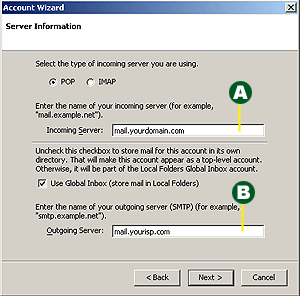
6. In User Names Windows:
In Incoming User Name, enter your Full Email Address e.g. account@yourdomain.com.
If Outgoing User Name field is shown:
If your service plan includes SMTP Port 1025/2025, please enter your Full Email Address e.g. account@yourdomain.com.
If your are not using SMTP Port 25/2025 and your ISP need SMTP authentication (eg: PCCW Netvigator, HKBN), please enter your ISP Email address. For more detail please check the following site: PCCW Netvigator. If your ISP do not need SMTP authentication, leave it blank.
If Outgoing User Name / User field was not shown on the screen. You may set these setting after complete this wizard, in the Account Settings window select Outgoing Server (SMTP) and follow the above guide.
After setup, click Next > .
7. Enter your Account Name and press Next > .
8. Press Finish to complete wizard.
|